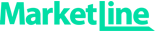
About
MarketLine Advantage has been developed so you can access the information you need in seconds. Our user guide contains useful tips on the following areas:
Searching by keyword
- To search for information using a keyword, type your selected word(s) into the empty search bar and click on Go.
- You will be taken to a results page containing all content matching your keyword search.
- Arrange your results using the Sorted by button at the top of your results list. Click on the arrow to sort by relevance, publication date, or title (which lists the results alphabetically).
- Alternatively (or in addition), you can narrow your search results with an additional keyword search or by using the list in the right-hand column of the page. You can narrow by industry, geography, subject, topic, company information, or publication date.
- To further refine your search results to one information type (news; financial deals; opinion; reports & briefs; databooks; companies; countries; or industries), click on the relevant tab running across the top of the page. The tabs are color-coded and change color when you hover your mouse over them.
- To retrace your current search trail, click on the small drop-down arrow at the top left of the page, next to the text that reads ‘Your search has returned’. This will reveal the various search parameters that you have selected for that particular search (this is known as a breadcrumb trail).
- You also have the option to view your results as a list or as a group using the two-sided button at the top right of the page. ‘List’ will sort your results according to the parameters you have chosen using the ‘Sorted by’ button, while ‘group’ will arrange your results by information type.
Searching by entry point
- As an alternative to the keyword search, you can also find information using the ‘choose an entry point’ tool on the MarketLine Advantage homepage.
- When you hover your mouse over ‘industries’, ‘geographies’, ‘subjects’, and ‘databases’, a pop-up list will appear allowing you to refine your entry point. Hovering over ‘companies’ will bring up a search box where you can enter the name of the company you are interested in.
- Once you have selected your entry point, you can narrow and arrange your results in the same way as described above.
Browsing
- To browse through our entire portfolio of information, click on the browse tab at the top of the MarketLine Advantage homepage.
- This will take you to a results page reflecting All Research.
- You can refine your results in the same way as described in the Searching sections above – by information type or by using the options and keyword bar in the right-hand column of the page.
- You can then arrange your results in the same way as described in the Searching sections above – by relevance, publication date, or title – and by list or group.
- View your current breadcrumb trail by clicking on the small drop-down arrow at the top left of the page, next to the text that reads ‘Your search has returned’.
Downloading
- Depending on the information type, MarketLine Advantage allows you to download content in one of three formats: PDF, Excel, or PowerPoint
- Once you have clicked through to your chosen information item, your download option(s) are reflected at the top left of your screen.
- Click on the button and select to download or save the file to a location on your computer.
Exploring products
- To view content without downloading it, you can use the Explore this product tool in the right-hand column of the page.
- Your options of how to view and expand the content are listed with left-pointing arrows.
- Once you click on an option, the description in the right-hand column will lose its arrow and turn orange, while the main body of content will expand to reflect your selection.
- You can switch freely between the listed options.
Want to view MarketLine Advantage in another language?
If you wish to view the MarketLine Advantage platform in another language, you can use Google Translate. Google’s translation service allows you to translate words, sentences, and web pages between any combination of its 57 supported languages.
For more information and to find out how Google Translate works, please click here.